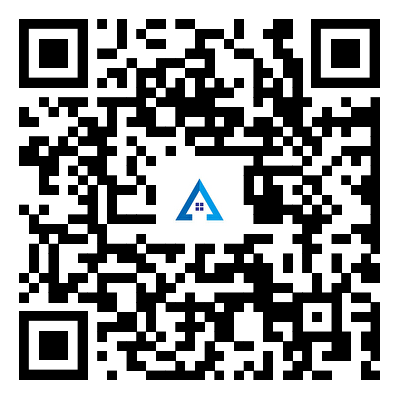Common problems when using the Keyboard
2024-01-12
Using a keyboard is generally straightforward, but there are some common problems that users may encounter. Here are a few issues and their potential solutions:
1. Key Sticking or Not Registering:
- Solution: Check for debris or dust beneath the keys. Cleaning the keyboard or using compressed air can help. If a key is still not registering, there may be a mechanical issue, and the keyboard may need repair or replacement.
2. Unresponsive Keys:
- Solution: Ensure that the keyboard is securely connected to the computer. If using a wireless keyboard, check the battery level. For wired keyboards, try using a different USB port. Rebooting the computer can also resolve software-related issues.
3. Keyboard Shortcut Issues:
- Solution: Verify that the keyboard layout and language settings are correct in the operating system. Some keyboard shortcuts may vary depending on the software or operating system being used.
4. Ghosting or Key Rollover Issues:
- Solution: In gaming or fast typing, some keyboards may experience "ghosting" where certain key combinations are not registered. Using a keyboard with anti-ghosting features or adjusting key rollover settings in gaming software can help.
5. Wireless Connection Problems:
- Solution: For wireless keyboards, ensure that the batteries are charged and properly inserted. Check for interference from other wireless devices and try reconnecting the keyboard. Resetting the keyboard or using a different channel (if available) may also help.
6. Bluetooth Connectivity Issues:
- Solution: If using a Bluetooth keyboard, make sure Bluetooth is enabled on the computer, and the keyboard is in pairing mode. Remove the keyboard from the list of Bluetooth devices and then reconnect it.
7. Physical Damage:
- Solution: If a key is physically damaged or not responding despite cleaning, the keyboard may need replacement. External factors such as spills can also cause damage. In such cases, disconnect the keyboard, clean it thoroughly, and allow it to dry before attempting to use it again.
8. Driver or Software Problems:
- Solution: Ensure that the keyboard drivers are up to date. If the keyboard came with specific software, check for updates or reinstall the software.
If these troubleshooting steps do not resolve the issue, and the keyboard continues to malfunction, it might be a sign that the keyboard needs repair or replacement.